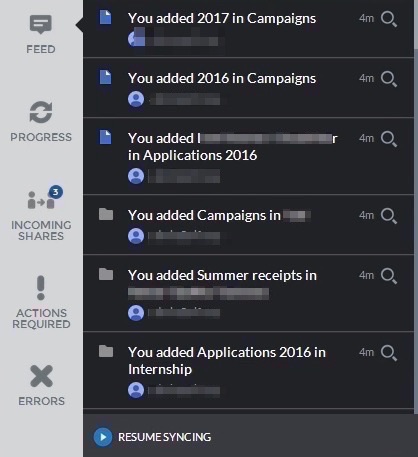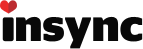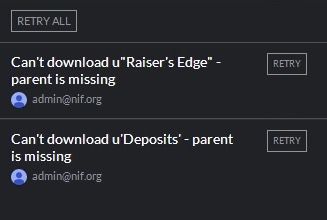I am trying to use this for the first time. I have green checkmarks on only three folders inside a bigger folder. These folders and their contents are all that I want to sync. None of the other folders are green or checked, and the higher folders are yellow, as one would expect. I only want to sync those three folders.
But when I run the sync, I’m seeing in the feed that many files and folders are being “added” that are inside the top level folder. They already exist in google drive and on the local drive. But I don’t want them synced. Is this a bug or is it merely indexing what is there? On another tab is says there are 95,000 files queued. That definitely sounds like more than the three folders contents. This is critically important business stuff, so i have paused the sync until I get confirmation that no unintended files are being messed with.
Windows 2012 Server, on one of it’s internal drives.