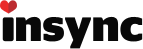Is it possible to move my insync folders to a new computer without the need to re-download all my files? CAn I copy the database? are there instructions that someone can provide?
Hi Dan, yes this is possible just as long as you copy the database (in your appdata) and your files correctly.
If any issues occur just send an email over to support@insynchq.com
Thanks!
I would also like to copy my Insync folders to a new computer. Can you please clarify this procedure?
In particular, I have the following questions:
-
I suppose that I have to first install Insync on the new computer. How do I prevent it from immediately starting to download the files? Should I first use selective sync and select no folders?
-
You mentioned to copy the database in appdata. I see there is a directory AppData\Roaming\Insync. Inside that directory there are a few files plus directories called “App” and “dbs.” Is “dbs” the database? Is that the only thing I need to copy?
-
Does the path to the Insync folder need to be identical on both computers?
Thanks for your help.
@Dan_Gagliardi, @ctraabe! Sorry for the delayed response.
-
On the new machine, you do not have to add account.
-
Yes dbs are the Insync’s databases. You must copy the Insync folders too (i.e. the syncing folders where you are syncing the Google Drive files e.g. C:\Users\[Username]\Insync)
-
Yes the paths to the Insync folders need to be identical for it to work out of the box, else, you will have to relocate the Insync folders but you must avoid it unless you really know what you are doing.
So here are the instructions:
-
Install Insync on machine 2 but do not add account
-
Quit Insync on machine 1 and machine 2
-
Copy the Insync folders from machine 1 to machine at the identical paths
-
Copy over the “dbs” folder from the machine 1 present at: C:\Users\[Username1]\AppData\Roaming\Insync to machine 2: C:\Users\[Username2]\AppData\Roaming\Insync
-
Start Insync on machine 2 (and machine 1)
If for some reason you cannot have identical paths for Insync folders on machine 2, then you must ensure that the Insync folder path on machine 1 does not exist on machine 2, before starting Insync. So, when you would start Insync on machine 2, it would complain that Insync folder is missing, you can then use the relocate option to specify the Insync folder (complete path to the Insync folder).
Thanks!
@jk_will89 I’m sorry for not responding sooner. The DBs on Mac are located at ~/Library/Application Support/Insync (you can use Finder’s Go -> Go to Folder… to easily open it).
updated post on this can be found in official how-to’s - including steps for Windows, Mac and Linux. here’s the link
I have a specific question on this, your point 3
- Yes the paths to the Insync folders need to be identical for it to work out of the box, else, you will have to relocate the Insync folders but you must avoid it unless you really know what you are doing.
What happens if the profile directory is NOT the same, what are the steps to keep this guide related so no re sync has to happen ??? please advise.
You might find this guide useful – it details a workaround for your situation: Moving Insync to a new computer without re-syncing 
Apologies for bumping this up.
The instructions are excellent and very clear - except for one point where my own situation is concerned… Machine 1 is running Linux (Ubuntu 17.10) and now so is machine 2.
But I can no longer “5.Start Insync on Machine 2 and 1”, as the instruction says, because machine 1’s OS is borked. I can gain access to all machine 1’s files from machine 2 (actually they are both the same machine, just different partitions on the same ssd) but I’d need ‘machine1’ to be working in order to restart Insync on it, and as I said that Linux installation is no longer working - even though all my data files and folders are still there and reachable from ‘machine 2’. (phew!)
Further, my situation is either helped or complicated (??) by the fact that I have a another machine running Win10 which also has my Insync on it, enabling me keep machine 3 data syncronised with my Linux machine - by simply manually copying whatever I want from the synced “GDrive” folder on it into machine 3’s various appropriate directories.
I should add that I am not uploading machine 3’s (Win10) data files to Google Drive via Insync - it is mainly only used to receive files via Insync.
Any advice would be welcome!
David
Hi ,
we have user machine on which , Receive files from Insync was configured to “C:\Program Files (x86)\Ceridian Canada Ltd\Insync”. After moving the user to different machine , the recieve files are going to different location “C:\Users” . How we can change back the setting to receive the files from Insync to “C:\Program Files (x86)\Ceridian Canada Ltd\Insync”.
I verified the Installation guide , but did not find the required information.
Thanks in advance to your help .
Hi! You can change your Insync folder’s location via this guide.
Let me know if you need further assistance. 
Hi
Can you please tell me where to find the log files and ,db files on Ubuntu 18.04
Thank you
Hi @PatK100, those can be found by following this guide: https://help.insynchq.com/en/articles/1834816-locating-the-log-files