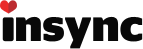One of the frustrating things about Insync for me is that when I select the folder to sync it syncs everything in that folder to the root of Google Drive. Either this is the default behavior or I’m doing something wrong…
What I want is to be able to select a folder and have that folder created in Google Drive. If that folder is already a root folder on my hard drive I have to select the entire drive in order to select it to have it created in Google Drive. The big problem is that it the requires a FULL scan of the drive before I can even select folders to sync.
Here’s what I want to do:
Source:
d:\serverfolders\users
Destination
Gdrive:users
NOT
gdrive:<folders/files in users> <— everything in users goes into the root of Gdrive.
In the above example I would be required to select “serverfolders” as the source and then deselect everything else except for “users”. Before I can even do that I have to wait for Insync to scan ALL of ServerFolders, which in my case, has hundreds of thousands of files if not more.
Another thought would be to allow for targeting a folder in gdrive for the sync. Put another way why are we forced to select the root of Google Drive for syncs?
If I’m missing something please let me know. Need to resolve this before buying. Thanks!