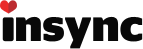I am running linux mint. I accident deleted my panel. I am rebuilding the panel, but I cannot figure out how to add the insync icon into the tray. is there a way to manually add it ?
I have this problem also. I have just installed fresh installation of Ubuntu Mate 18.04 Beta… the insync panel Icon for some reason had the network indicator attached to it so it appeared twice in the panel… i tried to remove the duplicate network indicator and it took the insync icon with it. now I cannot add it as a new panel item, and when i run Insync from the mate menu the icon does not re-appear either. any suggestions please? thank you.
Below are the common causes for the tray icon not showing:
- sni-qt is not installed. Try installing it then restart Insync.
- In some cases, when Insync is set to run at startup the tray icon is not shown. To confirm that Insync is running, run ps -ef | grep ‘insync start’; if there’s an output then Insync is running. In this case, try stopping then restarting Insync to see if the tray icon will show.
- Sometimes an outdated video card driver could cause the tray icon to not show. Try updating your video card driver if possible and restart Insync.
- When using GNOME Shell, legacy tray icons are moved to the bottom left of the screen. They are not shown by default, which makes them hard to find. To show them on the upper right try the TopIcons extension: https://extensions.gnome.org/extension/495/topicons/ (note that in recent versions of GNOME, tray icons have been disabled entirely)
If these still don’t resolve the issue, kindly shoot us an email at support@insynchq.com with the link to this post.
thank you for the reply… in the end i marked it for re-installation and its come back (minus the spurious network indicator) after reboot 
Hi!
I’m glad to know it’s working on your end!  If you need further assistance, just shoot us an email at support@insynchq.com
If you need further assistance, just shoot us an email at support@insynchq.com