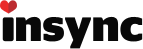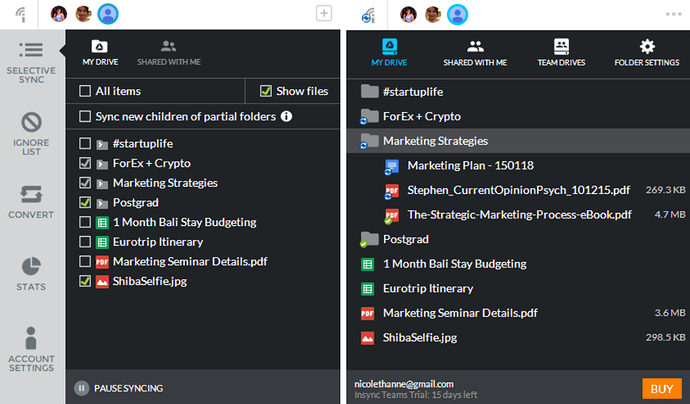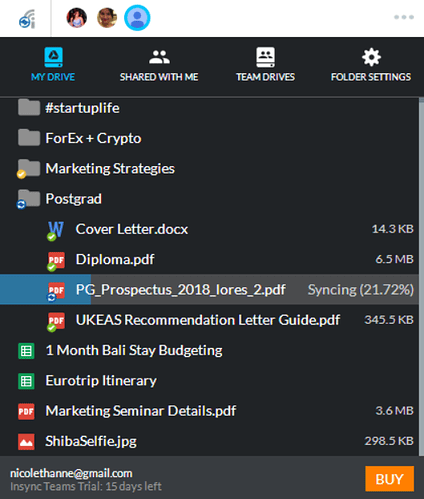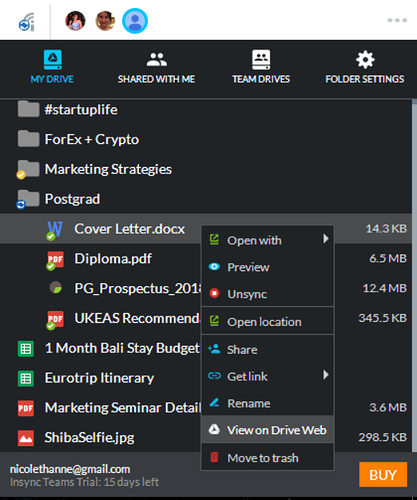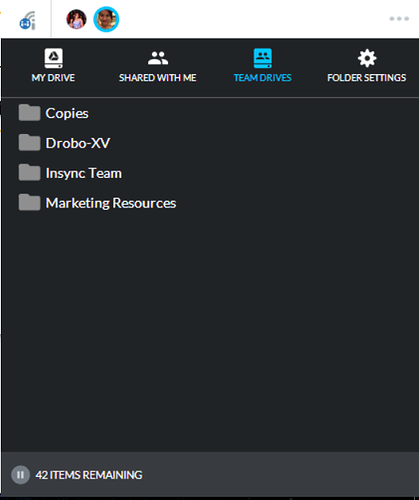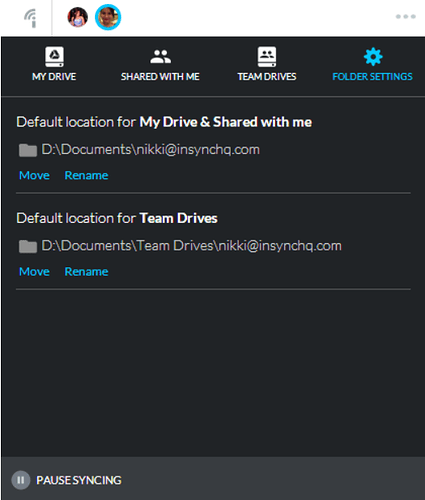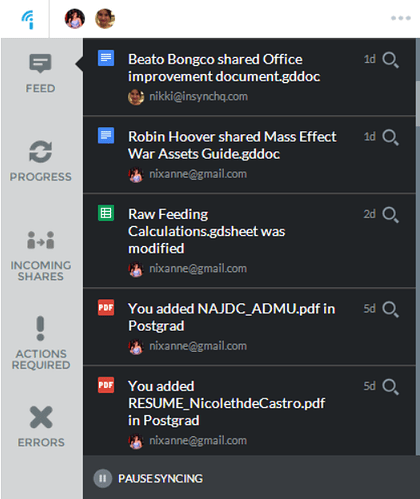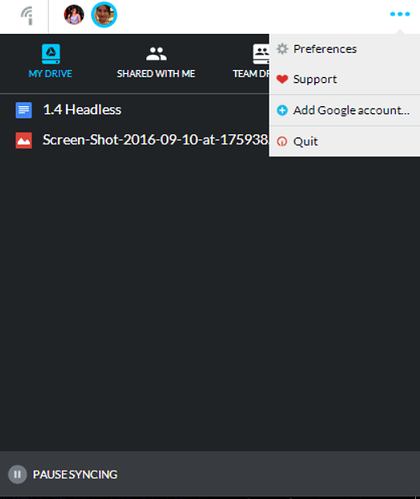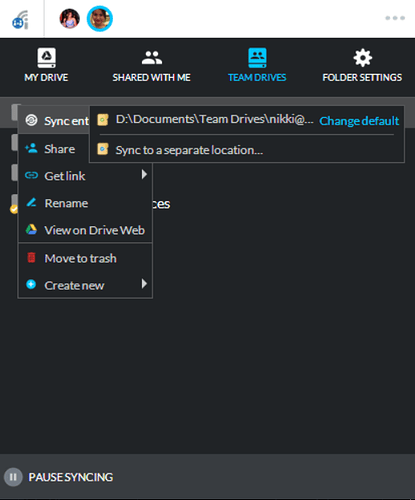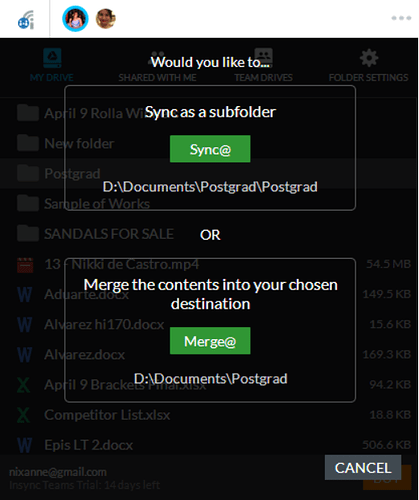With the release of 1.4 comes a whole lot of changes for the Insync interface. To make the transition easy for users who have gotten used to Insync 1.3, we’re highlighting the major changes in 1.4:
Interface Changes
1.4’s new UI makes it easier for you to view and access your files:
Double-clicking will sync unsynced files:
Right-clicking allows you to view the context menu and additional (new) features:
There’s a new tab for Team Drives syncing:
A new Folder Settings tab where you can set sync folders:
Accessing your Feed and other notifications
You can still view your Feed and other notifications by clicking on the Insync logo on the upper-left hand corner of your app.
Other options
You can change your preferences, access Support or add new Google accounts to your Insync app within the 3-dot menu on the upper right hand side.
New Syncing Superpowers
We’ve got new syncing options that will allow you to improve the way you manage and sync your files.
Now@: sync files on-demand with a double click
Sync@: allows you to sync top-level Google Drive folders to anywhere on your computer
Merge@: merges the contents of your cloud folder with a local folder
1.4 is designed to be as intuitive as a desktop file manager, so we hope it shouldn’t take too much trouble for you to get used to the new interface.
If you’ve got questions or have any bugs to report, visit support.insynchq.com