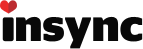I have been using the official Google Drive client and recently came across Insync. I downloaded and installed Insync and I was unable to use my existing Google Drive folder as the destination in the Insync wizard. I tried to fool Insync by first renaming my existing Google Drive folder, defining a destination for my GD folder in the Insync wizard, then shutting down Insync and renaming my old Google Drive folder to the name of the folder defined through the Insync wizard. This causes the Insync client to do apparently nothing.
How can I reuse my already downloaded Google Drive folder with Insync?