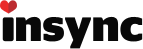1.4 beta version number:
Operating system:
Windows 10
Issue:
I love Dropbox’s Smart sync functionality.
I note Google Drive has introduced a similar feature with it’s Google Drive File Stream. However the current Window’s client isn’t as feature rich. For example, there’s no Selective Sync. I know technically you don’t need Selective Sync with Smart Sync, but it is good to have that control in case you accidentally sync a big folder.
I like how Google Drive maps a G:\ drive. This is good for traditional computer users who are use to working with a mapped drive. It also means within an organisation, you can share links to local files as everyone’s path should be the same.
I also note Google Drive icon overlays don’t always work. So currently I can’t tell if a file or folder is locally synched or cloud only.
/i’d be keen to try the 1.4 beta of InSync. Does it have smart sync functionallity where users can choose if a file is locally synched or available in the cloud only?