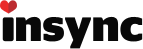@Andreas Thanks. I’ll forward it to our engineer for investigation.
Well I was a little worried to try but I must say - the file matching is a success
I rebuilt my database from scratch - actually came across from using MS Onedrive
The process was quite slow on my 15gb of data - the matching process churned away for probably 24 hours on and off
Albeit that the upload of files that weren’t already in GDrive was part of the problem (on slow adsl upload limit)
But I am now sitting proudly with InSync all synced and ready to rock
I have about 100 ‘Invalid Query’ sync errors to work out but that seems normal?
Good job team!
Just trying this. I first installed InSync on my laptop, redownloaded everything and made some changes that were synced back to Drive. So laptop and Drive are in sync but somewhat different from what is on my desktop. Now trying to sync my desktop to them with the new version.
Small things:
- it says ‘uploading’ while hashing files. Scares people.

- it hashes two files simultaneously, which slows things down significantly on non-SSD drives because of the seeking time
Errors:
- folders with an apostrophe fail with ‘invalid query’
- Directory comparison is wrong: if the files do not match, it assumes that it is a new directory not one that has to be synced. Example: I had a folder Backup\Home where I deleted some files on the laptop but they still exist on this computer. This confused Insync: instead of deleting these files, an empty folder named Home (2) appeared and Home got recreated and reuploaded. Now I have two folders named Home in Google Drive: one is empty, the other contains the files it should have deleted instead of uploading them.
Since I deleted a lot of GBs from there, now I’m looking at a lot of time uploading. So I have to stop testing and redownload stuff the old way.
Been thinking about this last error. I don’t think this can be resolved without asking the user. When installing InSync to a new computer instead of Google Drive client, and this new computer has files not on Google Drive, there are three scenarios possible:
- The files were deleted on another computer and the deletion was synced to GD. So they should be deleted here as well
- The files were added on this computer but not uploaded yet by the old client so now they should be uploaded
- A mix of 1 and 2.
All these scenarios are perfectly valid and it seems impossible to me to decide about a file without user interaction.
If you do not want to confuse the user with a question, I think the best possible solution is to go with Scenario 1 and move all extra files found on the new computer to a special folder (keeping the original structure) so the user can move them back and initiate their upload if he wants to. This is the faster way because it does not upload superfluous stuff unless asked to.
Will this version allow us to set up one-to-one relationships between folders deep in the Google Drive structure and various designated folders on the computer?
Lets say we have these two folders on Drive:
My Drive \ CompanyName \ Shared \ Clients
My Drive \ CompanyName \ Administration
and we want the contents of “Clients” and “Administration” to be synced to these folders on the machine:
D:\Clients
D:\Users\Myself\Documents\Administration
Is this doable? Was it already and am I just missing something, or…?

It might not be the best solution, but you could use symbolic links. Either put the link in the GoogleDrive folder and make it point to the external directory, or the other way around. Either version works on Linux at least.
Perhaps you can test it with some dummy files and see.
The new file comparison feature is very useful since I had to reinstall Windows when I upgraded to 10, and I was sick of having to re-sync all my files when big changes like that happen (my Google Drive folder was on a secondary hard drive and I wiped my main one to reinstall). I think everything went well with the file compare, but I am having some errors now that are producing the annoying red X Insync icon in the system tray instead of the green check mark when it’s done syncing. I always have 145 files which say “Invalid query”, whatever that may mean. I’ve tried moving them outside of my Google Drive folder to get them out of Insync, and then re-adding them to the folder, but they still have the “Invalid query” error. It’s always the same files, and the messed-up files don’t have any icon next to them in File Explorer (e.g. Insync checkmark, sync icon). Someone mentioned apostrophes in the filenames/folder names causing this problem, but this is happening even with files without apostrophes in their filenames. I’m not sure if this is related to the file compare feature.
@Samson89 Could you send your logs to support@insynchq.com, as well as additional information about those files (what type of files are they, and what are their names, etc.)?
that’s exactly the feature I’m asking for over a year now :
Hey guys, any news about this?
Thanks
Stan
@CAP10_Bjorn @sbrusse We are working on allowing folders to be replaced with links, but right now it still does not work properly in all cases. It will be mentioned in the changelog when it does come out, which should be in one of the next 1.3 versions. 
This is absolutely great news!
Really looking forward for this,
Thanks a lot
Stan
@Samson89: The issue has been fixed in the current version
@sbrusse: The feature that you were requesting has also been incorporated in 1.3.2. Please check this out: How to change the syncing location of a file/folder to outside of the Insync folder
Unfortunately, we do not have a UI for it yet but we will consider adding that too.
Thanks
Thanks @dipesh, this is already good news, but working with symbolic link isn’t really the best way to go for me as I need to add/remove folder on the fly all day long, so it would be a bit time consuming, but keeping track would be a nightmare. It’s not really a option for me unfortunately, so I hope the UI (right click menu) will make it soonish 
At the same time, it would be great to have a listing of all the symbolic link that have been created with Insync to be able to sort them and remove the old/unused one.
I’m just bring that up because I’m running in the exact same issue with Syncplicity ATM and I have to talk to tech guys quite often. The only way to get rid of the issues and get the sync working back as expected, is to clean the exclude file/folder list from what’s obsolete.
@roald @marte @terpua : I would also like to ask if it’s possible to get a visual sign that a fonder/file is synced.
IE :
Mark up
First screen : This shows the base folder synced, you can see a little icon showing the user what base folder is synced or not
Second-forth screen : This represent some files/folders that show that the file is synced or not, and it’s easily identifiable what is excluded or not.
From there on, a right click lets you either include or exclude from the sync software.
Third shot : You can see a file that is being synced, it shows a different icon that clearly shows the user what’s still needs to be synced.
It would also be great to have a queue list of what still needs to be synced, with the ability to set a priority. This is done in SugareSync and is a great feature to have.
Screen : Printscreen
A better integration of insync across the OS would really help to get it integrating smoothly with the user workflow.
Hope this make sense,
Thanks
Stan
This makes me happy.
me too and I hope it will be in a soonish release as once that’s there, I might consider using Insync in production 
Stan
Hi @dipesh, any news on getting a UI for those symbolic link management?
I really would like to use Insync in production.
Thanks
Stan
I upgraded to Windows 10 after a clean installation. Installed Insync and after hours of scanning it is now creating duplicate folders. What should I do? I emailed my log file to your support. I am a Plus user. Help!