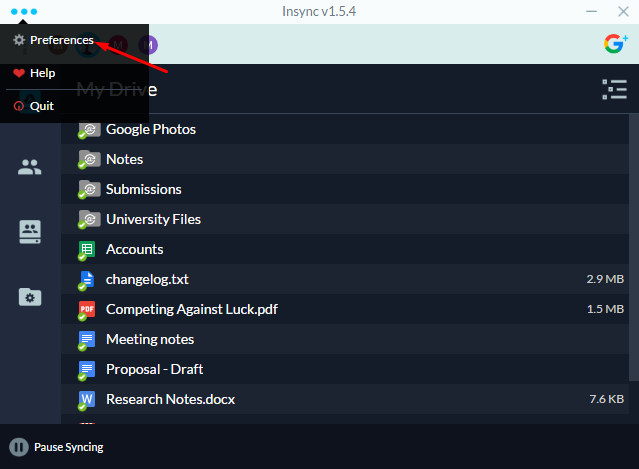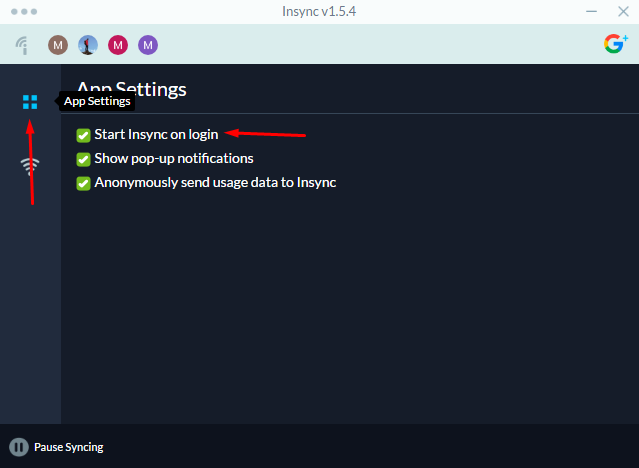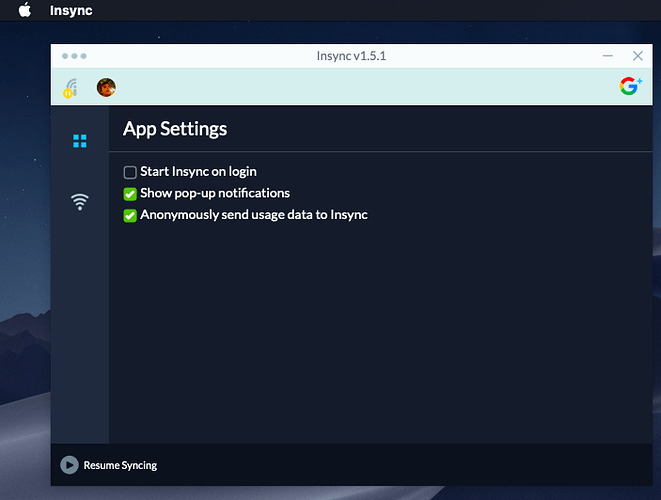This is available in Windows but not macOS it seems.
Hi! It’s probably that post you looked to do in “technical questions” 
I don’t know Apple OS much, but I found this on the internet. May be it could help?
- Open System Preferences.
- Go to Users & Groups.
- Choose your nickname on the right.
- Choose Login items tab.
- Check startup programs you want to remove.
- Press the “–” sign below.
- If you need to add an item back, press “+” and choose the app you’d like add.
- Restart your Mac to see the changes.
Sorry if this information doesnt help! I’m randomly trying to find answers.
Have a great day!
Hi @Rob_Davis! Do this on your app:
Go to Preferences > App Settings > Uncheck Start Insync on login
Hi @mia !
The screenshots are for Windows; does the same settings exist in the Mac version of the app?
See ya!
Yes, thank you @mia ( and @BodoQC ) - @mia - that first step helped - clicking on the three dots revealed the preferences option. I have not thought to click there before. I thought the three dots were just the Mac’s standard windows buttons (close/minimise/expand) so had ignored it).
Thank you - this now worked for me after following your steps.
Reason for needing this: I need to not start insync at login as I first need to mount an encrypted drive that insync syncs to.
Thank you.
I didn’t know that the X and _ buttons were shown in MacOS  Thanks a lot for the info, I’ll know in the future!
Thanks a lot for the info, I’ll know in the future!
Hi!  Yup, the GUI is the same across all platforms.
Yup, the GUI is the same across all platforms.