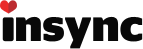I’m just trying out InSync (v. 1.5.5.37367) on a Windows 10 Pro machine. InSync appears to have installed as I can see the icon in the bottom-right notification area. I’ve also put some test documents inside an InSync folder designated during setup. But nothing appears to be happening. I don’t see the InSync context menu (with a right-click) anywhere. And the test documents don’t appear in my Google Drive online. I’ve tried uninstalling / reinstalling InSync without any improvement. Any other suggestions?
FYI, I’m hoping to use InSync in place of Google’s own Backup and Sync utility as Google’s product is painfully slow and fails to keep pace with updated documents. By contrast I read somewhere that InSync is blazingly fast. I’m still hoping that’s true and the above is easily overcome.
Thanks in advance!