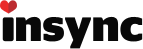When I render video out to a folder that is synced with Google Drive the file doesn’t upload correctly. The green checkmark in Explorer indicates that it’s been uploaded, but on Google Drive, it is 0 KB. The file will not upload correctly until I restart my computer and the folders are rescanned. I have been using Insync for years and this is a new error.
When I start a render it creates two temporary files in the folder directory.
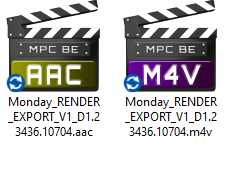
Once the render is complete, the two files are combined into an mp4 video file.
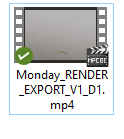
When I choose “View on Web” it indicates that the file does not exist on Google Drive.
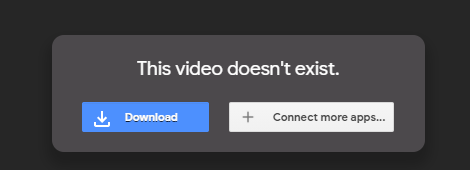
The file does appear in the Google Drive directory, but it has a size of 0 kb.
It seems to fix it if I set up an ignore rule for .m4v files, but it’s not ideal as I don’t want to ignore video formats.