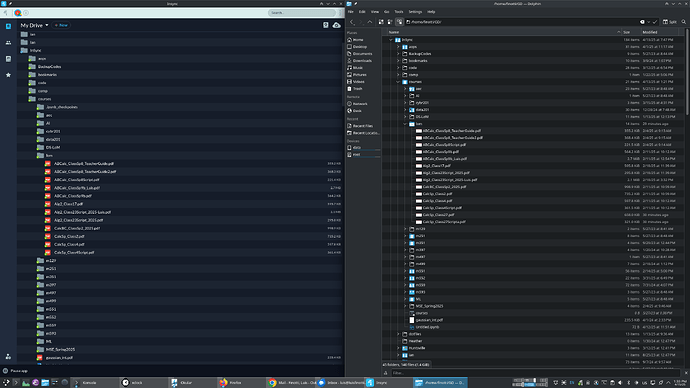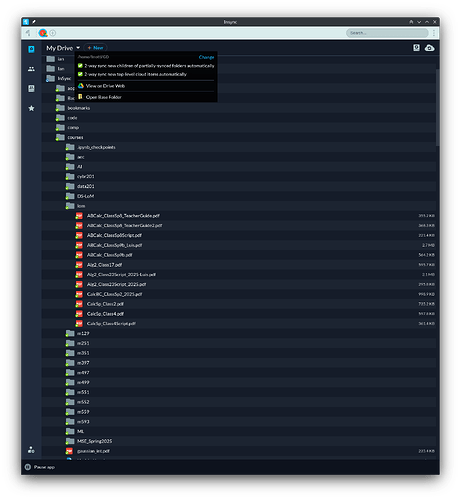I am having a problem where files in one of my computers seem to only sync one way. When I open InSync I do not even see the file listed, even though it is there:
See that the files CalcSp_Class27.pdf and CalcSp_Class27Scripta.pdf appear in the file manager, but not in the InSync app.
You can see that the folder lom is marked as synced. If I hover over the “unsync” button, it shows “unsync (2-way)”, so it seems to be set for 2-way sync.
You can also see it that is set as 2-way sync here:
If I copy the file to the same folder in a different computer also synced with InSync, then the file appears in the list.
I cannot make new files created in this computer sync.
UPDATE: Further testing a created an empty file in the problematic computer, and it did not sync it. I then, in a different computer, created an empty file, with the same name and in the corresponding synced folder. Then, InSync started syncing and the files. Not only this empty file appeared in the list of files that the app shows in the problematic computer (and it did not show before), but the other files that were not present before (in the pictures) were now 2-way synced.
But, after that burst, it is not syncing from the problematic computer again…
This is really strange and causing me a lot of headaches trying to keep all my files synced… Any suggestions of what is going on? Any help would really be greatly appreciated!