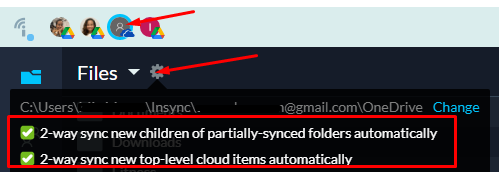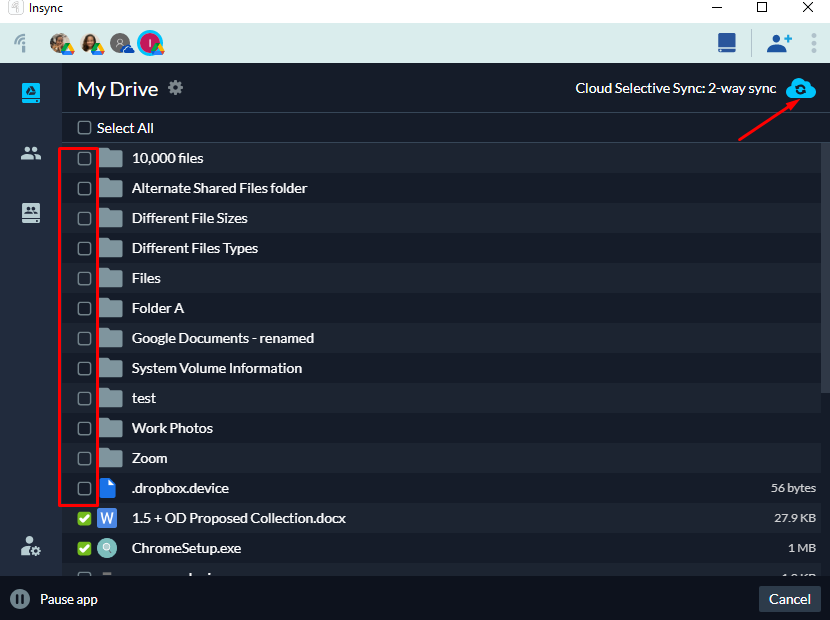Can you let me know if those 2 directories are under your personal OneDrive (“Files”) or are they a Shared folder/on SharePoint? If it’s under “Files”, are these two settings enabled on Insync?
>>> They are under Files, not shared.
image
>>> Yes, both are checked
Should those 2 settings be enabled already, and those folders are under “Files”, could you let me know what happens if you:
make a backup of those 2 folders (preferably download a copy to your local computer)
delete the folders from OneDrive web
re-upload the backed up copy from step 1
>>> Followed the steps requested (backup to PC, delete in Onedrive, re-copy to Onedrive) on one of the directories. The directory returns to Files in Insync app but does not display the green check icon nor can I set 2-way sync for it. Directory does not appear in local directory on PC.
For the other sync issues (mirroring + files not adopting 2-way sync):
File mirroring. It’s odd that the files moved/deleted online are still present locally. If files are 2-way synced, anything you delete/move online will also be deleted/moved locally (and vice versa). Could you email support@insynchq.com and provide an example of a file that was deleted online but remained locally?
Files not adopting 2-way sync when moved under a 2-way synced directory. Could you send a screen recording of this behavior to support@insynchq.com as well? Please include the link to this Forums post for easy reference.
> A possible explanation of how a folder that was deleted re-appeared later follows…
I consolidated files from 4 PCs that I use to Onedrive. I worked on 1 PC powered and on-line at a time copying and organizing on Onedrive. As I did the same for each subsequent PC I moved, deleted, renamed directories in Onedrive to refine the organization. Each PC I worked on was live syncing with Onedrive as I moved files. Maybe it’s possible that when I later powered one of the PCs that I already uploaded to Onedrive had directories that were subsequently re-named or moved on Onedrive were re-synced to Onedrive. If this were the case I can’t explain why only one directory reappeared. Am working on screen recording.
Re: yellow folders - any observable patterns for these folders?
Are files under those folders partially synced (meaning not all are synced)?
Did this folder exist in the sync location when you set up the account before?
Were files moved in/out of that folder with the yellow check?
>>> The two folders that I cannot turn on 2-way sync are children of the folder that has the yellow dot icon.