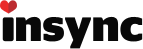Due to issues with ignore rules, I have some huge local directories with thousands of files that have partially synced to the cloud. I don’t want them in the cloud, but they are critical on my local drive. How can I fix this? If I choose to unsync those directories, it wants to keep them in the cloud and delete the local copies.
I’m using 3.3.7.40937 on Linux Mint.