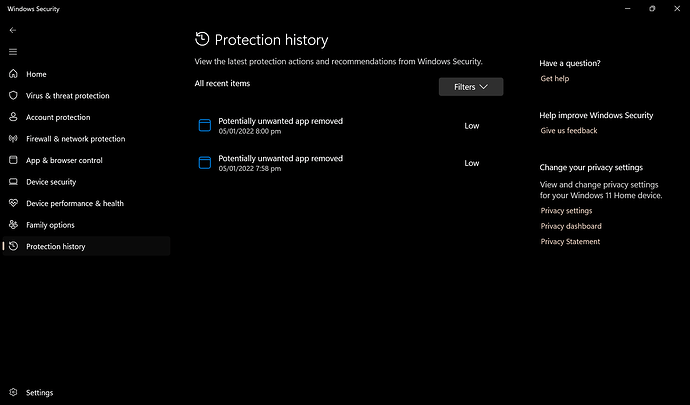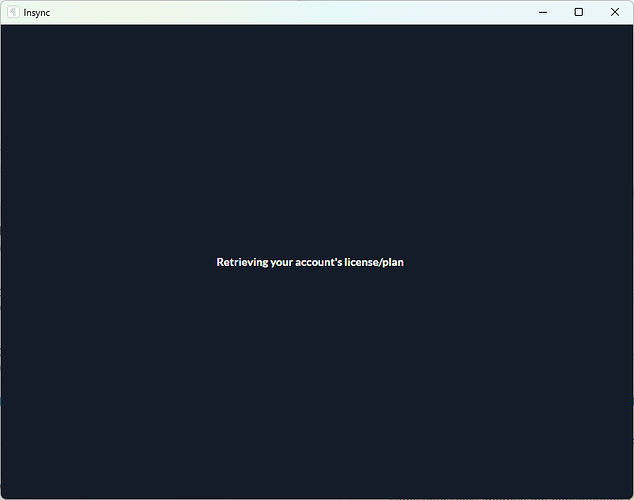Hello, everyone.
We have received some reports from our Windows users where Insync opens as a blank, white screen. Our engineers have been alerted of this bug and this issue is now under priority investigation.
If you’re affected by this bug, we’re investigating the possibility that your anti-virus software might be causing the issue. It would be helpful to check if there have been any recent updates that could have started blocking Insync. Please also check Windows Security > Protection History on your Windows computer to see if there are any recent updates that might show Insync being blocked.
If you’ve already verified that your anti-virus isn’t blocking Insync, please follow the instructions below to send a detailed report to our Support Team.
-
Quit Insync
-
Collect your
logs.dbandout.txtfiles. These files can be found by pressing the Windows key on your keyboard and typing%AppData%\Insyncon the search bar. -
Delete the
App/cef_out.txtfile. -
Restart Insync. Assuming the white UI issue persists, close Insync.
-
Collect the
App/cef_out.txt. Steps 3 to 5 are meant to isolate the logs related to this issue.
Afterwards, please also follow these steps:
- Open the Command Prompt via
Windows + Rand type incmd

- Navigate to
Users\<user>\AppData\Roaming\Insyncviacd, like this:
cd C:\Users\<user>\AppData\Roaming\Insync
- Run the following command. This command lists all the Insync system files and writes it to a file
AppData-Files.txt:
dir /s /b | sort > AppData-Files.txt
- Send the
AppData-Files.txt, alongside thelogs.db,out.txt, andcef_out.txtto support@insynchq.com. Do not forget to include the link to this Forums post.
Thank you!