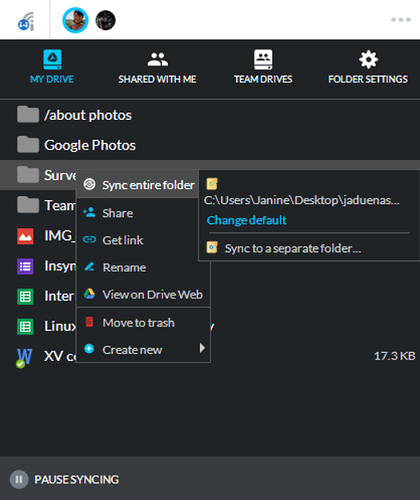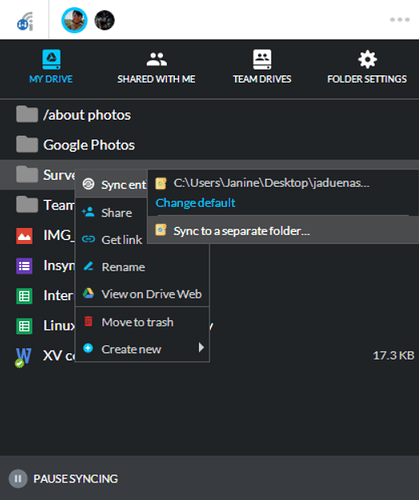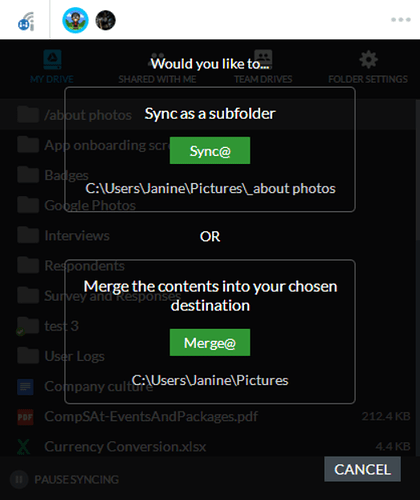You can easily choose another location for a specific file or folder outside of your Insync folder. This is especially useful if you want to maintain your file structure ![]()
*This is only available for top level folders
Sync@
- To sync a file or folder, just right-click a file in the Accounts view then select
Sync entire folder
- Upon hovering on
Sync entire folder, you will be able to choose to sync to the default or Sync@ another location in your computer by selectingSync to a separate location
- The app will then confirm your selection, remember to select Sync@
Merge@
- To sync a file or folder, just right-click a file in the Accounts view then select
Sync entire folder
- Upon hovering on
Sync entire folder, you will be able to choose to Merge@ another folder in your computer by selectingSync to a separate location
- The app will then confirm your selection, remember to select Merge@