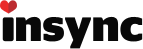You can run Insync as service on Windows Server 2008 R2 by following the instructions below.
Note* Insync tray icons, context menu and badges will not appear while running as a service.
- Go to Insync Preferences, Uncheck Start Insync when computer starts and Show pop-up notifications. Click Ok.
- Download srvany.zip and extract srvany.exe to a permanent location such as Program files or %appdata%\Insync folder; don’t put it in the Insync\App folder as it would be wiped out while updating or re-installation.
Note You can skip this step if you have resource kit installed on your server 2008 as it already contains srvany.exe*
-
Run command prompt as administrator.
-
Copy the following command as is and paste it in the command prompt.
Note Don’t press enter as yet.
sc create SERVICENAME binpath= “PATHTOSVRANY.EXE” type= own start= auto DisplayName= “DISPLAYNAME”
-
In the above command, replace: SERVICENAME with the service name that you want to call this service e.g. InsyncSrvc,
PATHTOSVRANY.EXE with the actual path to svrany.exe e.g. “C:\Users\Username\AppData\Roaming\Insync\svrany.exe”
DISPLAYNAME with whatever name you want. e.g. “My Insync” -
Now press enter, if everything goes fine, you’ll see the success message: [SC] CreateService SUCCESS
-
Open registry editor (run -> regedit) :
- Go to HKEYLOCALMACHINE\SYSTEM\CurrentControlSet\Services\SERVICENAME
- Make a new registry key called “Parameters” by right-clicking on the SERVICENAME key and choosing New -> Key
- Under Parameters key, create a string value Application (Right click -> New -> String value)
- Set its data to Insync executable path e.g. “C:\Users\Username\AppData\Roaming\Insync\App\Insync.exe” (Right click -> Modify)
-
Now go to Control Panel -> System and Security -> Administrative Tools -> Services:
-
Look for the DISPLAYNAME that you chose for this service.
-
Right click DISPLAYNAME -> Properties
-
Under the logon tab, instead of local system account choose the user account for which you set the Insync application path in the registry (in step 7), enter password for that account.
-Click OK -
Now, Insync would start before any user logs in. When you would log in, Insync tray icon and overlay icons on files or folders being sync’d won’t appear. So, if you want them, you will have to stop the service and start Insync as a normal program.
Optional: For some setups, a delayed start of the service is desirable. For e.g. if you are syncing to a network drive, network drive should be available first. You can enable delayed start of a service using the following command:
sc config SERVICENAME start= delayed-auto
(Note that there is a space between “start=” and “delayed-auto”)